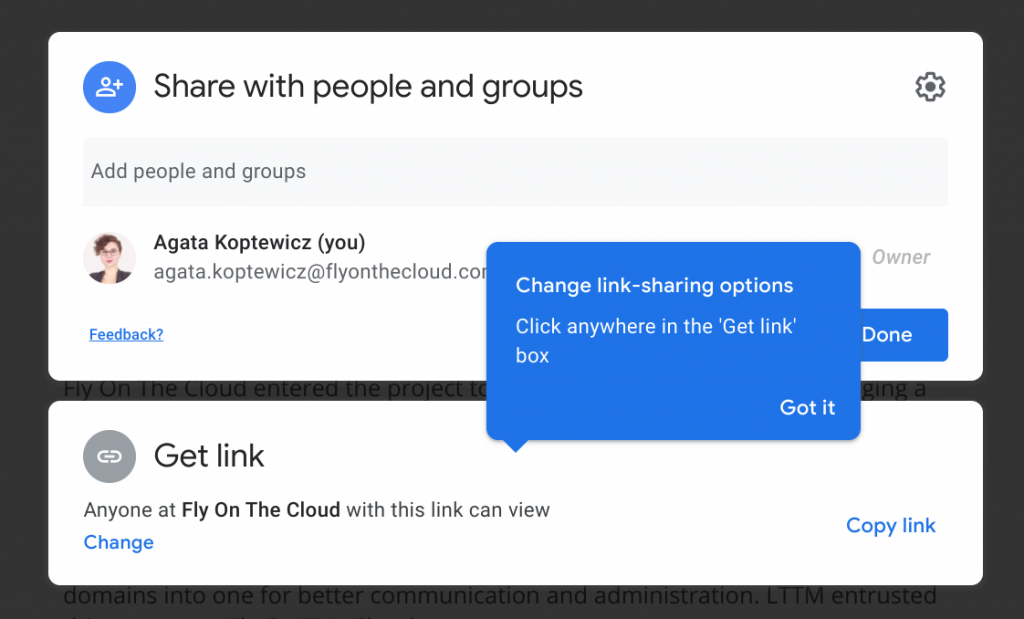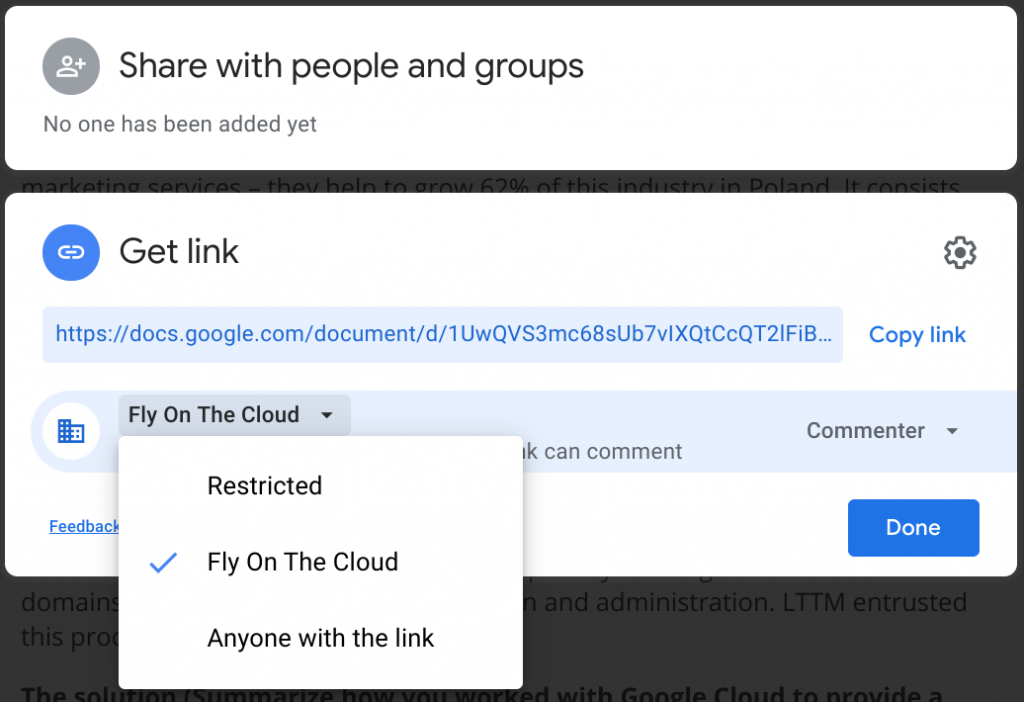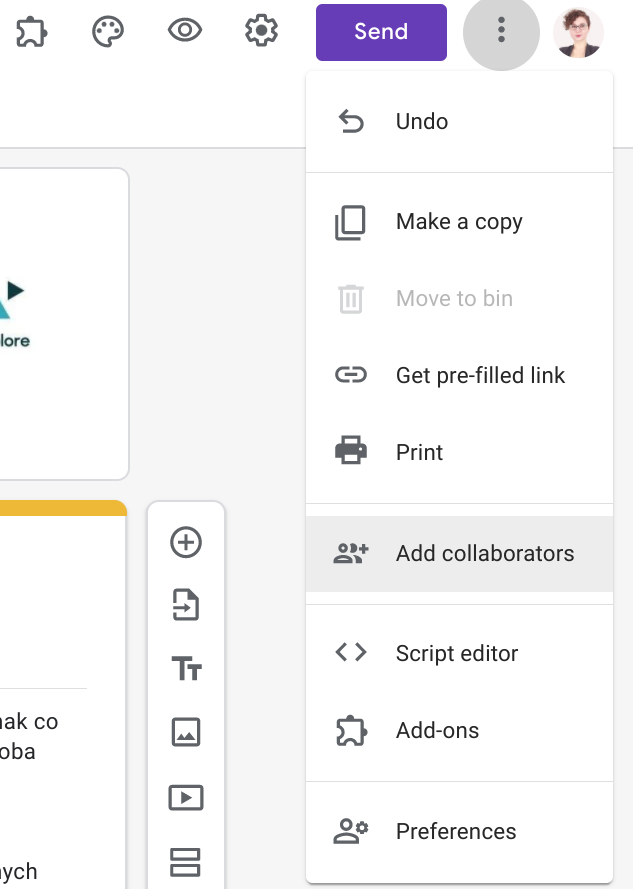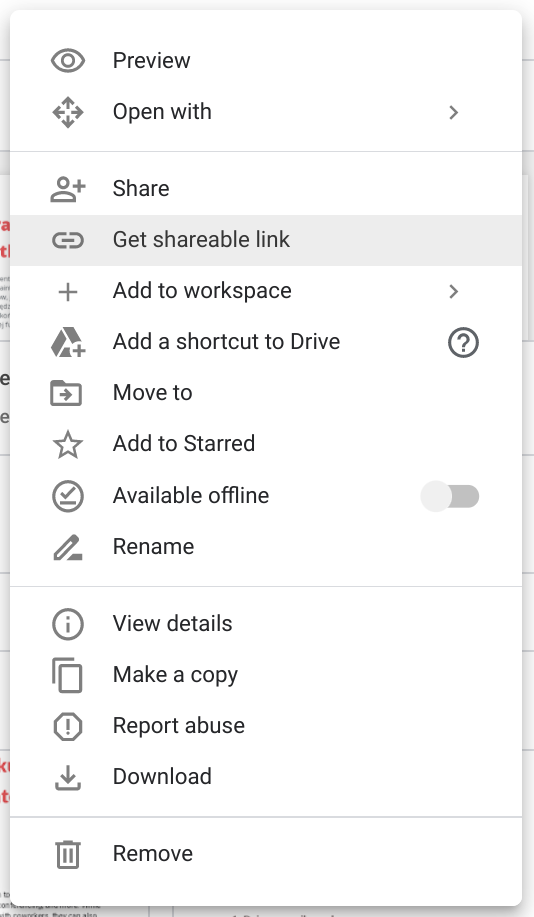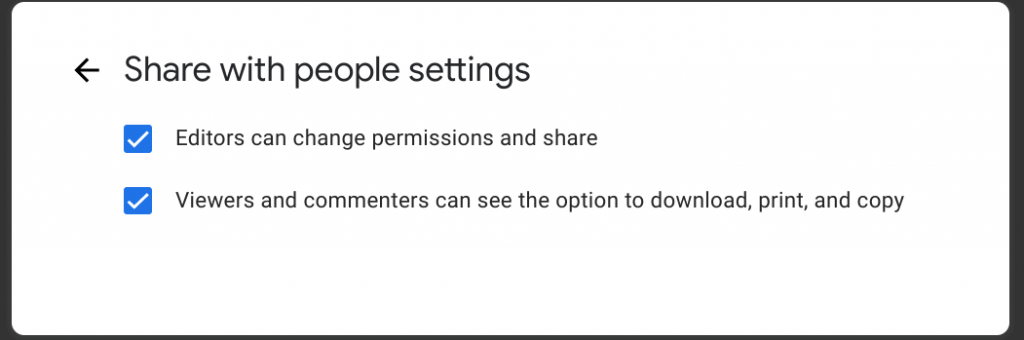More and more users take advantage of the wide range of possibilities offered by G Suite. Many of the users store various types of files and documents in a virtual cloud, i.e. Google Drive. One of the advantages of the package is the collaborative nature of work. We can share our files not only with colleagues, but users outside our organization.
To share the file, go to Google Docs, Spreadsheets, or Slides. Then open the file that you want to share. Choose “File” from the taskbar and then “Share…”. After proceeding, the user can enter the names or email addresses of the people he or she wants to give access to the file. You can also generate a link by clicking “Get shareable link”, which you can later send to selected people.
By sharing a file, we have the option of choosing a range of permissions for a specific user. We can give them the ability to edit, comment or just view.
If we want to share a file with a person who does not have an email address in our company’s domain, use advanced sharing settings by clicking “Advanced” and then “Change”.
For Google Forms, the sharing procedure looks a bit different. If you want to invite other people to help you edit the file:
- Open the file in Google Forms.
- In the upper right corner find “More” by clicking on the dots on the right.
- Select “Add collaborators…”.
- Enter user names or emails or generate a shareable link. If you want to share a Google Form with other users to fill out:
- Open the Form you want to send.
- In the upper right corner, find the “Send”button.
- Decide whether you want to send the Form as an email, kink, embed an HTML link on the page, or share it on social media.
To share a single file directly from Google Drive:
- Log in to Google Drive.
- Right click on the file you want to share.
- Choose “Share” or “Get shareable link”.
- Sharing entire folders from Google DriveTo share several files directly from Google Drive:
- Log in to Google Drive.
- Press and hold SHIFT on the keyboard and select the desired folders.
- Right-click on one of the selected files to be shared.
- Choose “Share” or “Get shareable link”.
Blocking file sharing
Owners of a given file can block the possibility of sharing it by collaborators by unchecking “Editors can change permissions and share” in the advanced file sharing settings.
In G Suite Business edition, administrators can block all users from sharing files outside the organization.
See also: